Whenever you paste String in Eclipse which contains escape characters, to store in a String variable or just as
String literal it will ask to manually escape special
characters like single quotes, double quotes, forward slash etc. This
problem is more prominent when you are pasting large chunk of data which
contains escape characters like a whole HTML or XML
file, which contains lots of single quotes
e.g. ‘’ and double quotes “” along with forward slash on closing tags. It’s
very hard to manually escape all those characters and its pretty annoying as well.
While writing JUnit
test for XML documents, parsing and processing I prefer to have whole XML
file as String in Unit test, which pointed me to look for that feature in
Eclipse. As I said earlier in my post Top
30 Eclipse keyboard shortcuts, I always look to find new shortcut and
settings in Eclipse which help to automate repetitive task. Thankfully Eclipse
has one setting which automatically escapes text as soon as you paste it. This
is even more useful if you prefer to copy file path and just paste it, Since
windows uses forward slash it automatically escape that instead of you going
manually and escaping them. By default this setting is disabled in Eclipse IDE and
you need to enable it.
How to enable automatic escaping while pasting text as String literal in Eclipse :
How to remote debug Java program in Eclipse
Eclipse shortcut to remove all unused imports in Java
How to line comment or block comment Java code in Eclipse
Eclipse shortcut for generating System.out.println statement quickly
10 Java debugging Tips in Eclipse IDE for Java programmer
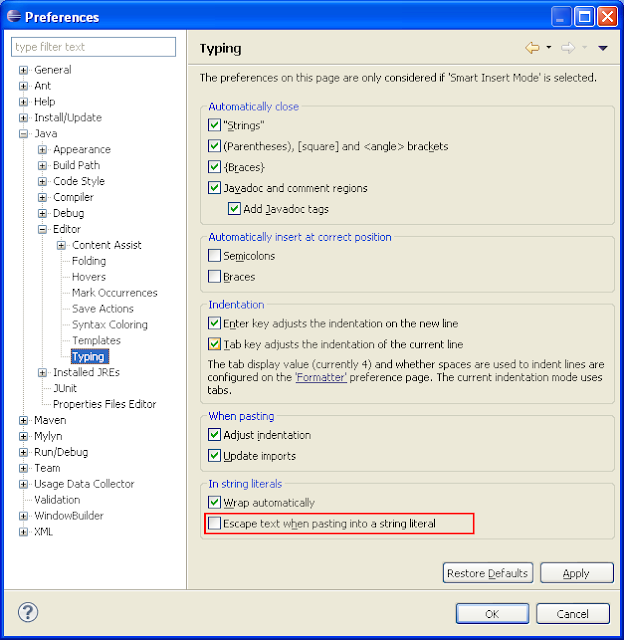
No comments:
Post a Comment